WaccoBB FAQ
Here you can find answers to questions about how the board works. Use the links or search box below to find your way around.
Introduction to WaccoBB.net
This is a new website for WaccoBB. It offers many advantages over yahoogroups, including categories (Yeah!), pictures, virus safe attachments, editing and deleting of your post, fast and easy searches, threaded conversations (see below), a powerful calendar, protection of your email address, no corprate advertisements and much more.
This website works differently than yahoogroups. Whereas yahoogroups was all email driven, this site is web-based. Posting and replying to messages is done on the website but you can still receive postings by email if you wish. You no longer need to worry about getting buried in email because you can choose which categories and topics you wish to receive emails for.
You will need to
 (see below) your User Name before you can post a new topic or reply to any postings. Your old YahooID will not be carried over. Register soon so you have the best chance of getting the name you want!
(see below) your User Name before you can post a new topic or reply to any postings. Your old YahooID will not be carried over. Register soon so you have the best chance of getting the name you want!
When you first go to the site youââ¬â¢ll see a list of categories. Youââ¬â¢ll need to scroll down to see all of them. You enter a Category by clicking on its title. You will then be presented with a list of all the topics (called Threads) in that category. You can click on one to read it, along with any public replies.
There are buttons on each posting in the thread that allow you to reply either publicly (adding a new reply to the thread on the website) or privately (sending them an email). Whereas in the yahoogroup public replies and discussion was discouraged, here your replies, comments and questions are most welcome on all threads!
To post a new topic (not a reply) you first click on the appropriate category (use General Community if it doesn't fit anywhere else) and then click on the
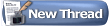 button.
button.
You can choose to get emails for a particular Category or Thread by subscribing to it (see below). So for instance you can choose to get an instant email of any new postings for Housing Offered, Help Wanted and Free/Recycle categories, and get a Daily Digest of General Community and For Sale by owner, and a weekly digest of Events and Services Offered. See below for more details.
All posting is done from the website so that you can specify what Category it belongs in. All replies are also done from the website so that the posterââ¬â¢s email address need not be displayed to everybody.
Definitions
Topic = The subject of a thread
Thread = An initial message on a topic plus any replies on a given subject
A thread is about a particular Topic and has a Title which is the same thing as the subject on an email. Each thread can include many replies. The replies stay together with the original post and thus form a thread of conversation. Of course you can also reply privately via email, in which case your reply is not posted on the website.A thread could be just one message such as ââ¬ÅLooking for a Housemateââ¬Â or an extended discussion on ants. Feel free to start new threads and reply publicly to any posting with comments, questions, whateverââ¬Â¦.
Registering
You can view all the postings without registering, but youââ¬â¢ll need to register to subscribe to a category or a thread or to post. Registering is fast, easy and FREE. Basically it's just a matter of creating a user name/password and entering your email address and your real name. Later you can go back to the User Control Panel and add additional information including a photo, instant message addresses and other personal bits.
Once you register, the next time you return to the site and log in and leave the "Remember Me?" box checked, and you don't logout you will not have to login again to use this site.
Posting a New Topic/Starting a New Thread
When you enter the site youââ¬â¢ll see the list of categories. The sun icon at the beginning of the category will lit up if there are any new posts in that category since your last visit. You can enter the category by clicking on the category title.
You will then be presented with a list of the threads in the category. If you want to post a new topic, click on
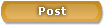 . This brings up a page that allows you to enter the title of your post, and the body of your post. Note that you can change fonts, size, styles, colors etc. Have fun with the various controls, including the smiles.
. This brings up a page that allows you to enter the title of your post, and the body of your post. Note that you can change fonts, size, styles, colors etc. Have fun with the various controls, including the smiles.
You can include inline pictures in your post if they are already available someplace on the web. Use the
 control and then enter the internet address (URL) for your image. Its simple to capture the URL of any image on the net if you are using the Firefox browser (see my post about it here). You can attach pictures or other documents from your computer (with extensions of bmp, doc, gif, jpe, jpeg, jpg, pdf, png, psd, txt, zip) using the "manage attachments" button below the main posting text box.
control and then enter the internet address (URL) for your image. Its simple to capture the URL of any image on the net if you are using the Firefox browser (see my post about it here). You can attach pictures or other documents from your computer (with extensions of bmp, doc, gif, jpe, jpeg, jpg, pdf, png, psd, txt, zip) using the "manage attachments" button below the main posting text box.
When you post you will see your post displayed on the website, you will NOT get a copy of the post sent to you via email. You will be subscribed (see below) to that thread by default so if anybody replies publicly you will get an email with the full text of their post.
Category Navigation
Everyplace aside from the home screen that lists all the categories, there is a box at the top of the page which displays where you are within the hierarchy of categories. Here is an example:

 in the top left corner to bring you back to the home page. There is also a Category Jump combo box in the bottom right of most pages. Click on it to go directly to any category or other areas of the site.
in the top left corner to bring you back to the home page. There is also a Category Jump combo box in the bottom right of most pages. Click on it to go directly to any category or other areas of the site.
Subscriptions
You can subscribe to whatever Categories and Threads you are interested in seeing the messages for and have those posts come to you as individual messages or in a daily or weekly digest. The Daily Digest combines all the categories and threads you are subscribed to for daily notification. It contains the thread topics which hotlink you directly to the thread on the system, as well as the thread starter and the number of replies.
To subscribe to a category, go to the Category List and then choose your delivery option using the control in the right column. See this thread for more info.
You can also subscribe to any number of individual threads. By default you are subscribed for instant email updates for any thread that you have started or have replied publicly to. You can also subscribe to threads that you didnââ¬â¢t start by going in to a category to display the list of threads and then use the control of the right side to select your subscription level.
OK, thatââ¬â¢s enough for now!
Please try posting and replying, as well as the calendar, the search options, and other cool things scattered about! Please post any questions in the Help Desk category. Don't be shy!
It is your generous participation in our community that makes WaccoBB the amazing place that it is!
Happy Networking!
Barry
Why Do I need to Log in again?
Adding a link to another thread
 in the edtor window and paste in the URL.
in the edtor window and paste in the URL.














Sex for the sake of sex
There is a great line from Tori Amos' song called "Leather": "Look,...